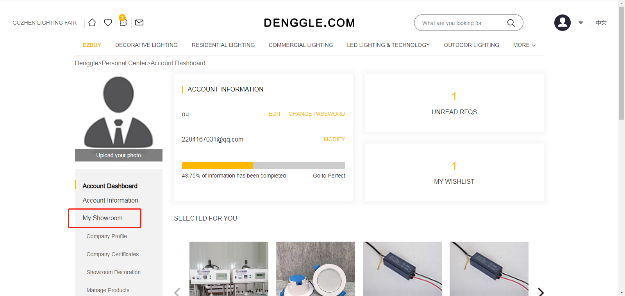Special Lamp
Machines & Processing
Special Lamp
Machines & Processing
Operation Guide
1.Log into https://en.jiagle.com/lighting/, and then click on the top "Sign in" button.
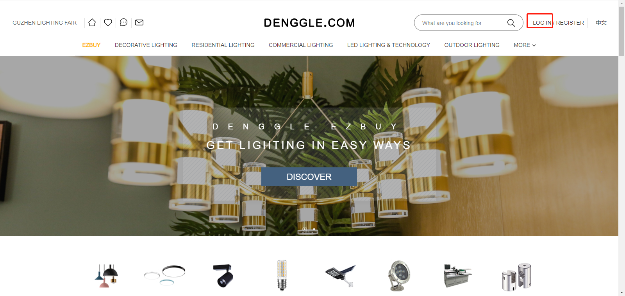
2.Fill in the "Account", "Password" and "Verification code" in the login box on the right, and then click on the "LOGOIN" button.
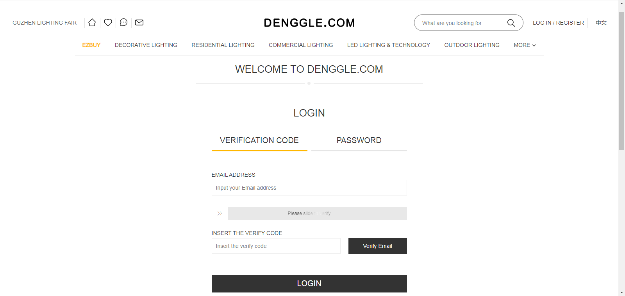
3.The user profile interface will be showed after logging in. Basic functions on the left column include account management and purchase management.
Ps: Here is about the newly opened account user, whoever have not managed to apply for a "supplier" can only use buyer functions such as collections of products and shops. So if you want to become a supplier with your own shop and present your products, you need to make an application for a "supplier".
Regular users can have the permission into supplier operation without any more applications.
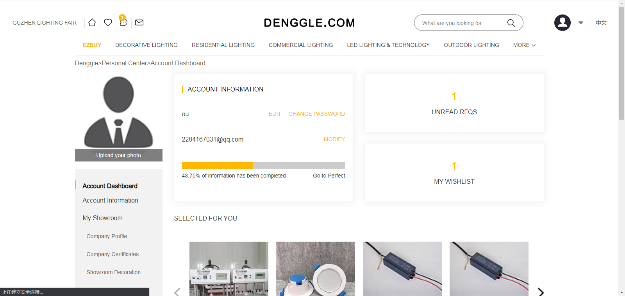
4.Edit your personal information in"Account Information " below Account Management, and the blanks with * are required.
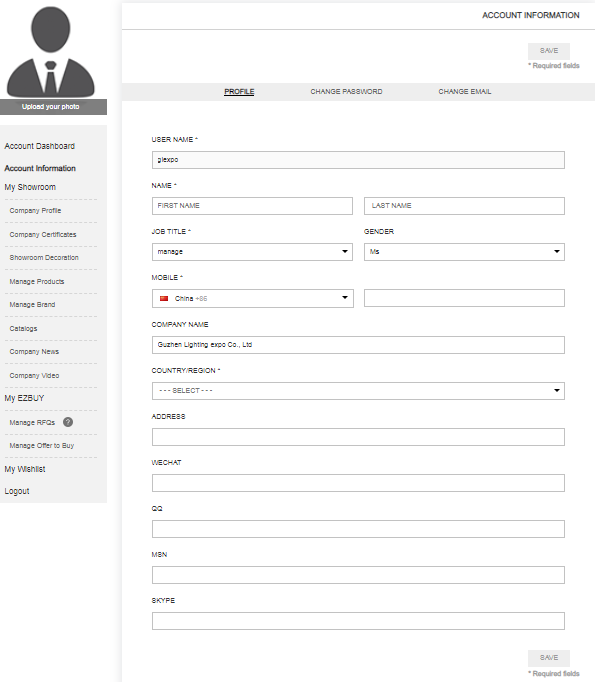
5.Modify your password in "Change Password" below Account Management.
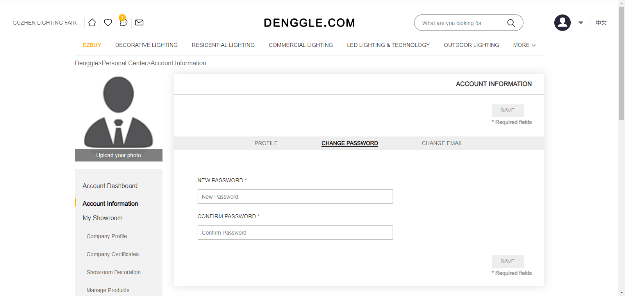
6.Modify company profile:
Company Profile like Basic Information, Company Description and Company Certificates can be modified here.
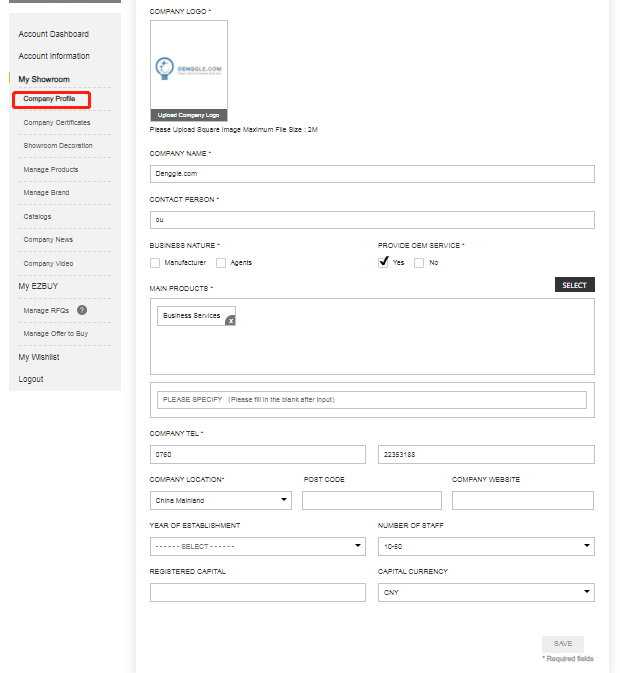
7.Upload company video:
Please upload your video onto http://www.youku.com first and then copy the address of the video into the below interface.
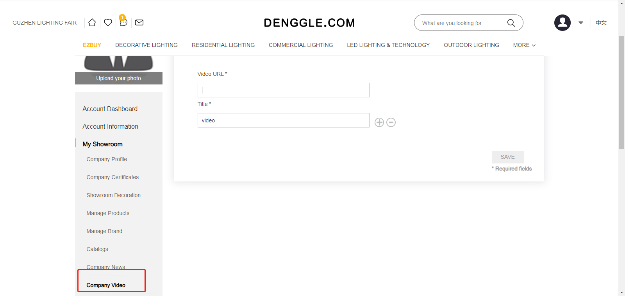
8.Shop Decoration:
Upload the Banner-on-top of your shop here , and to show a clear picture of the publicity photos, please upload a bannwe with 1050-pixel width.
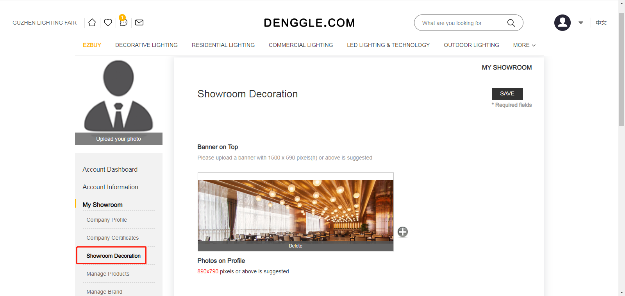
9.Product Management:
All shops’ products are uploaded and managed here.
Click on the "Add" button to upload products again, and modifying or deleting existing products should be operated on the right of each product.
Notice:Every newly uploaded or modified products needs to be verified first and then displayed in the stores.

10.Newly-uploaded products:
Click on the "Add" button and then enter the new product edition page.
the blanks with * are required. Title, Metakey (keyword), Metadesc(description), product Category and detailed information need to filled. Besides, tables and other tings can be inserted on the edit box of “detailed information”, the picture uploaded on the” Image "interface should be the preferred product to display , and other product pictures can be complemented in “Image Gallery”.
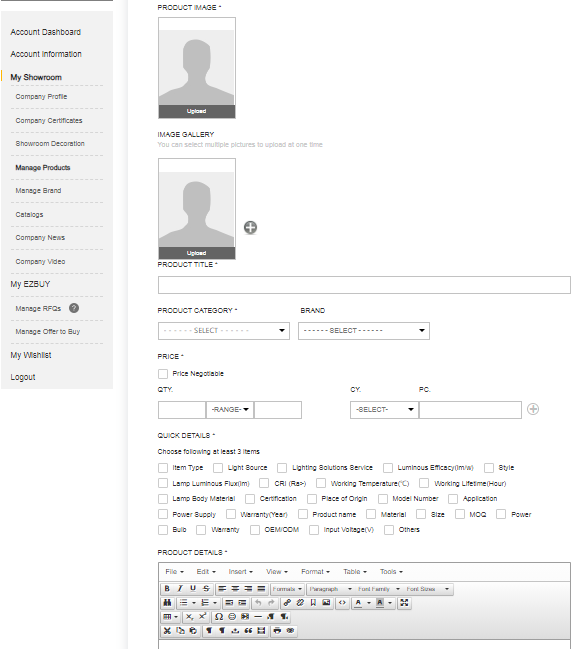
11.Company News
You can add / edit / delete news here.
Click "ADD COMPANY NEWS" button, and then you can edit news and upload pictures here.
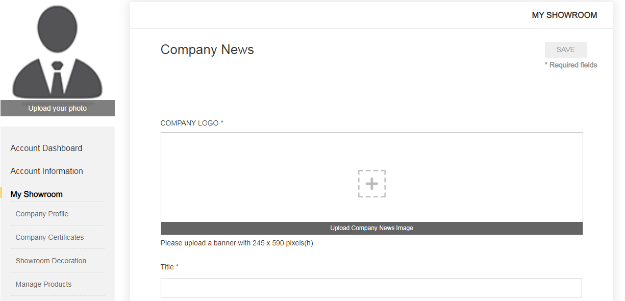
Note: the news will not be released until confirmed by customer service.
12.Manage Inquiries :( Inquiries received and Inquiries sent)
Manage Inquiries on this interface. “Inquiries received” which is about buyers’ inquiries to your business can be operated with your respondence and other operations.
“Inquiries sent “sends out inquiries for shop owners and these inquiries can be managed in a unified way here.
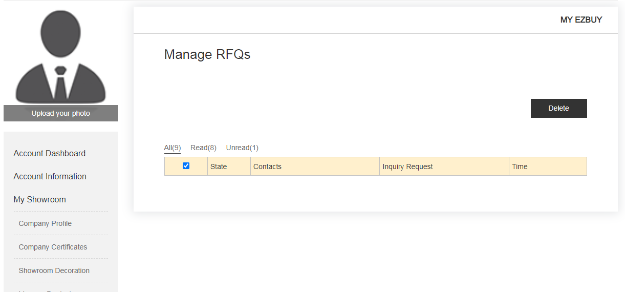
If you want to know in advance the store rendering during the editing process, you can click the "Preview" next the storefront , and when it automatically jumps to the store home, you can see the shop on display here.